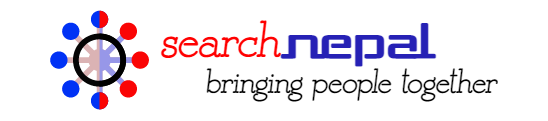Welcome to the Ad Manager guide for SearchNepal.biz, Nepal’s leading business directory. With the Ad Manager, you can boost your listings by securing prominent placements on our homepage, top search results, or sidebar, making your business stand out to potential customers.
What Is the Ad Manager?
The Ad Manager is a user-friendly tool that lets you:
- Promote your listings for greater visibility.
- Set your budget based on your advertising needs.
- Target specific categories or audiences to maximize effectiveness.
Whether you’re a small business or a large enterprise, the Ad Manager empowers you to reach your desired audience effortlessly.
Key Features of the Ad Manager
- Prominent Placement Options:
- Homepage Spotlight: Feature your listing on the homepage for maximum visibility.
- Top of Search Results: Appear above organic search results in relevant categories.
- Sidebar Ads: Gain exposure through strategically placed sidebar ads visible on various pages.
- Customizable Budget:
- Set your daily, weekly, or monthly budget based on your advertising goals.
- Pay only for the clicks or impressions your ad receives.
- Targeted Campaigns:
- Target specific categories (e.g., real estate, vehicles, electronics).
- Focus on specific locations or demographics for a more tailored audience.
- Real-Time Analytics:
- Monitor ad performance with insights on impressions, clicks, and conversions.
- Adjust your campaign strategy based on detailed reports.
How to Use the Ad Manager
Step 1: Log In to Your Account
- Visit SearchNepal.biz and log in to your account.
- If you don’t have an account, sign up for free.
Step 2: Access the Ad Manager
- Navigate to the Ad Manager tab in your dashboard.
- Click on Create New Campaign to get started.
Step 3: Choose Your Listing and Placement
- Select the listing you want to promote from your account.
- Choose your desired placement:
- Homepage Spotlight
- Top of Search Results
- Sidebar Ads
Step 4: Set Your Budget and Duration
- Enter your daily or total campaign budget.
- Choose the campaign duration (e.g., 7 days, 14 days, or custom).
Step 5: Define Your Target Audience
- Select specific categories or industries to target.
- Narrow down your audience by location or demographics.
Step 6: Review and Launch
- Preview your ad and ensure all details are correct.
- Click Launch Campaign to activate your ad.
Tips for Maximizing Your Campaign Success
- Use High-Quality Content: Ensure your listing includes clear images, detailed descriptions, and accurate information.
- Optimize Targeting: Focus on categories and locations relevant to your business.
- Monitor Performance: Regularly check analytics and tweak your campaign for better results.
- Set a Realistic Budget: Balance your budget with the desired reach and duration of your campaign.
Frequently Asked Questions
Q: How much does it cost to advertise?
A: Costs vary based on your budget and campaign settings. The Ad Manager is flexible, letting you control spending with daily or total limits.
Q: Can I stop or edit my campaign?
A: Yes, you can pause, edit, or stop your campaign anytime through the Ad Manager dashboard.
Q: What payment methods are accepted?
A: We accept major payment methods, including credit/debit cards, digital wallets, and bank transfers.
Q: How will I know if my ad is performing well?
A: Use the built-in analytics tools to track impressions, clicks, and conversions in real-time.
Get Started with Ad Manager
Ready to boost your visibility and grow your business? Visit the Ad Manager in your account dashboard today and create your first campaign!
For assistance or inquiries, contact our support team—we’re here to help.